We’re delighted you’ve arrived for our step-by-step guide to connecting to Fly-Fi on Android. We have everything you need if you’re a JetBlue passenger hoping to stay connected throughout your flight.
We will walk you through connecting to JetBlue’s Wi-Fi, known as Fly-Fi, using your Android handset in this simple video.
Keep in touch with loved ones, finish work, or browse the internet while sailing at 35,000 feet.
Follow these instructions to unlock the potential of Fly-Fi on your Android device. Let’s get started and stay connected throughout your JetBlue flight.
Jet Blue Airline WiFi
JetBlue Airlines takes connectivity to new heights with its Fly-Fi network, offering free onboard Wi-Fi to passengers.
Whether traveling within the United States or to the Caribbean, Central America, or even London, JetBlue has you covered.
Fly-Fi, JetBlue’s branded Wi-Fi service, ensures that all seats on their aircraft have access to a reliable and speedy connection.
With estimated speeds ranging from 10 Mbps to 15Mbps, you can browse the web, stream your favorite shows, or stay productive during your flight.
It’s important to note that the coverage area of Fly-Fi may vary depending on the aircraft type and the specific route you are traveling.
Airbus A320, A321neo, and A321 Long Range planes have expanded coverage, providing a seamless online experience for passengers.
How To Connect To JetBlue Fly-Fi?
To enjoy seamless internet connectivity during your JetBlue flight, follow these simple steps:

1. Turn on Airplane Mode and connect to the “Fly-Fi” Wi-Fi network.
Before you begin, ensure your device is in Airplane Mode to comply with in-flight regulations. Then, navigate to your device’s Wi-Fi settings and connect to the available “Fly-Fi” network.
2. Open a browser and type www.flyfi.com in the address bar.
Once connected to the “Fly-Fi” network, open your preferred web browser and enter www.flyfi.com in the address bar. This will direct you to JetBlue’s Wi-Fi portal.
3. Select a plan to connect you to JetBlue Airlines Wi-Fi.
On the Wi-Fi portal, you will have the option to choose from various connectivity plans.
Select the plan that suits your needs and follow the on-screen instructions to complete the purchase process.
Once done, you will be connected to JetBlue’s Fly-Fi network, allowing internet access throughout your flight.
Pricing
When it comes to pricing, JetBlue sets itself apart by offering free Wi-Fi to its passengers.
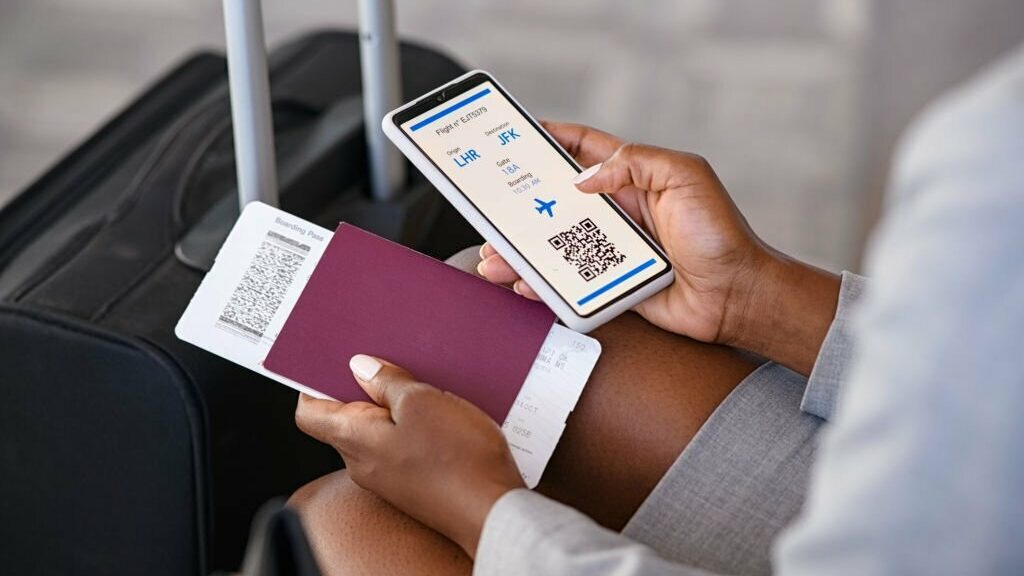
Unlike many other airlines, JetBlue provides complimentary access to its Fly-Fi inflight internet service on both short-haul and long-haul flights.
This means that regardless of the duration of your journey, you can stay connected without worrying about additional charges.
With Fly-Fi available on every seat in their North American continental fleet, passengers can explore, surf, make purchases, stream their favorite content, and enjoy uninterrupted connectivity from takeoff to landing, all at no cost.
Wi-Fi Coverage
JetBlue understands the importance of staying connected, so they offer free in-flight Wi-Fi on all domestic and select international flights.
The convenience extends to many Caribbean and Central American routes, ensuring you can stay connected even during your tropical getaway.
Moreover, with JetBlue’s new flights to Europe, passengers can expect expanded Wi-Fi service.
It’s worth noting that the Wi-Fi coverage area may vary depending on the specific flight and route. To ensure a seamless internet experience, explore how to get Wi-Fi on JetBlue for your journey. Stay connected and enjoy the benefits of inflight connectivity while traveling with JetBlue.
Looking for additional control over your Wi-Fi experience? Discover how to block adult content on Android to create a safer browsing environment during your flight.
Which Devices Work On Fly-Fi?

- Windows and Mac Computers: Whether using a Windows laptop or a Mac desktop, you can easily connect to Fly-Fi and enjoy high-speed internet during your flight.
- Android smartphones and Android Tablets: Samsung, Google Pixel, LG, and other Android devices are compatible with Fly-Fi. Connect your Samsung Android dialer or any other Android device to stay connected in the sky.
- iPhones and iPads: Apple users can also enjoy Fly-Fi connectivity on their iPhones and iPads. Stay connected, stream entertainment, and browse the web seamlessly.
- Amazon Fire devices: If you have an Amazon Fire tablet or any other compatible Fire device, you can connect to Fly-Fi and access your favorite entertainment using the Fly-Fi entertainment remote.
Connect To Fly-Fi On Android FAQs
How do I connect to Wi-Fi on a JetBlue flight?
To connect to Wi-Fi on a JetBlue flight, simply enable Wi-Fi on your device and select the “Fly-Fi” network. Open your browser and follow the on-screen instructions to access the internet.
Is Wi-Fi free on JetBlue flights?
Yes, JetBlue offers free in-flight Wi-Fi on all domestic flights and select international flights, allowing passengers to stay connected without any additional cost.
Can I access Wi-Fi on JetBlue flights to Europe?
Absolutely! JetBlue’s new flights to Europe come with expanded Wi-Fi service, ensuring you can stay connected throughout your journey across the Atlantic.
Does JetBlue provide Wi-Fi coverage on Caribbean and Central American routes?
Yes, JetBlue offers Wi-Fi coverage on many routes in the Caribbean and Central America, allowing passengers to enjoy connectivity even during flights to these destinations
How can I block adult content on my Android device during the flight?
To block adult content on your Android device, you can enable parental controls or use filtering apps. Check your device’s settings or app store for suitable options to create a safer browsing environment.
Wrapping Up!
Your in-flight experience can be substantially improved by easily and quickly connecting to Fly-Fi on your Android device.
You may quickly set up a dependable connection and take advantage of speedy internet access while traveling by following the detailed instructions provided in this tutorial.
Remember to turn on Wi-Fi on your device, choose the appropriate Fly-Fi network, provide the necessary information, and agree to the terms of service.
In addition, troubleshooting advice has been given to deal with any connectivity problems you might experience. You can stay connected, browse the web, stream media, and maximize your time in the air by becoming an expert at this process.



