If you are wondering how to turn off RTT (Real-Time Text) calling on your iPhone, I’ve covered you with some easy steps.
To begin, open your iPhone’s Settings.
Next, scroll down and tap on “Accessibility.” Inside the Accessibility menu, look for the option labeled “RTT/TTY” and give it a tap.
You will find two options: “Software RTT/TTY” and “Hardware RTT/TTY.” Disable both of these options and you are good to go!
By doing this, you will turn off RTT calling on your iPhone. Regarding your question about whether RTT calls are recorded, no, RTT calls are not recorded.
What Is RTT on iPhone?
Let me explain what RTT (Real-Time Text) is on an iPhone. It’s actually a cool feature that lets you make and receive calls using text instead of talking.

It’s mainly designed to help people who are hard of hearing or have trouble speaking.
With RTT, you can see the responses in real-time text format while you’re on a call.
That means you don’t have to wait for the other person to finish typing and hit send before you see their message. It’s pretty handy!
Also Check: What does unknown caller mean
How to Turn Off RTT on iPhone
If you want to turn off RTT (Real-Time Text) calling on your iPhone, here’s what you need to do:
- Open up your iPhone’s Settings.
- Depending on the version of iOS you have, either look for “Accessibility” or go to “General” and then tap on “Accessibility.”
- Inside the “Accessibility” menu, find and tap on “RTT/TTY” or “RTT/Textphone.”
- You’ll be taken to a new page. Look for the toggles that say “Software RTT/TTY” and “Hardware RTT/TTY” or “Software RTT/Textphone” and “Hardware Textphone.”
- Switch off both of these toggles.
That’s it! You’ve successfully turned off RTT calling on your iPhone. If you ever want to turn it back on, follow the same steps and switch on both options again.
What is RTT For?
RTT, or Real-Time Text, is an iPhone function. It is intended to assist persons who are deaf, hard of hearing, have trouble speaking, or are unable to speak.
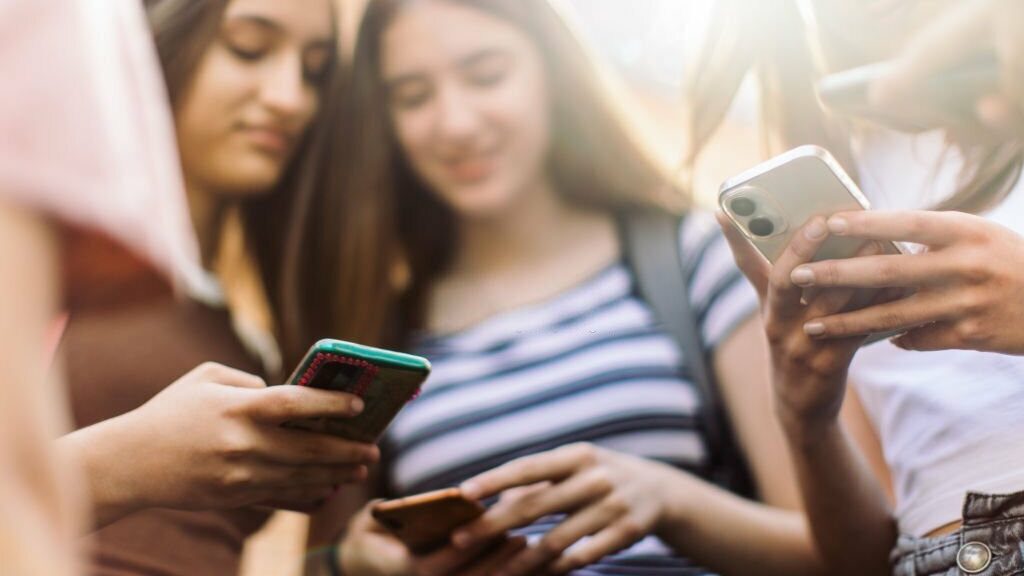
Instead of requiring a separate device, RTT enables these users to make and receive calls straight from their iPhones.
RTT allows users to connect using text-based means, such as sending real-time messages during phone calls.
This function does not require any additional hardware or accessories, making it easily accessible to everyone.
In a word, RTT on an iPhone is a useful technology that facilitates smooth communication for people who have hearing or speech difficulties.
How To Turn Off RTT On iPhone FAQs
How do I turn off RTT mode?
To turn off RTT mode on your iPhone, go to the Settings app, tap “Accessibility,” then “RTT/TTY.” Finally, toggle off the “Software RTT/TTY” option.
Why is RTT showing on my iPhone?
RTT may be showing on your iPhone if the feature is enabled in the Accessibility settings. It is specifically designed to assist individuals with hearing or speech challenges during phone calls.
Where is RTT in iPhone settings?
To find RTT in iPhone settings, open the Settings app, scroll down, and tap on “Accessibility,” then select “RTT/TTY.” Here, you can manage and customize RTT features according to your preferences.
Wrapping up!
Turning off RTT (Real-Time Text) on your iPhone is a straightforward operation that can be accomplished via the Accessibility settings.
Following the methods outlined above, you may rapidly disable RTT mode and resume normal phone call functioning.
Whether you no longer need the RTT capability or prefer traditional voice conversation, you can personalize your iPhone experience by altering the settings.
Remember that the Accessibility settings provide a variety of choices for improving the usability and accessibility of your device.

